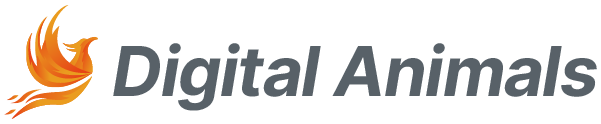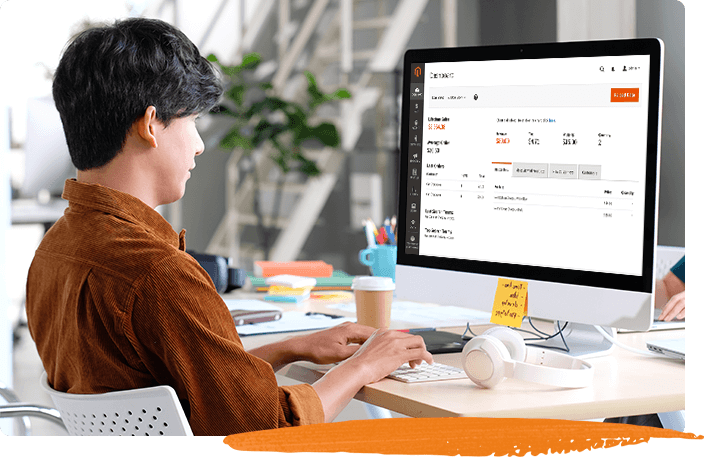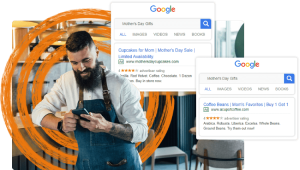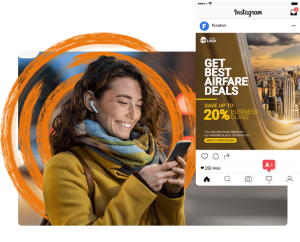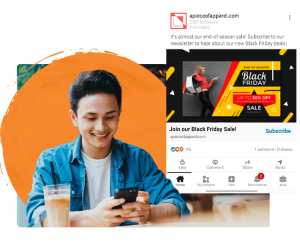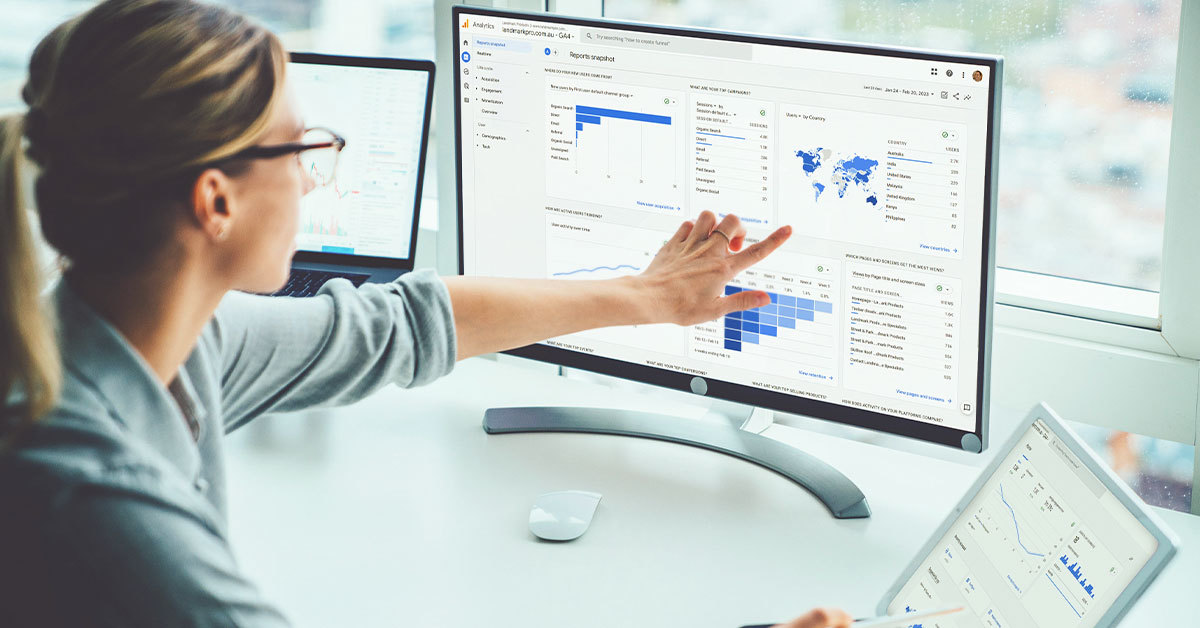Beginning March 2023, Google will automatically create Google Analytics 4 (GA4) properties for existing Universal Analytics (UA) users.
According to Google: “If you do nothing, a new GA4 property will automatically be created for you, and your UA configurations will be copied to the new GA4 property. Not all UA configurations have an obvious GA4 counterpart, and the automated process might not make the same choices as you would.”
Not sure what this announcement means for your business or confused about your next steps? Read on for all the important details you need to know.
Key Details About Automatic GA4 Property Creation
Standard versions of UA will stop collecting data on July 1, 2023. To help users easily migrate to GA4 and start collecting GA4-ready data before this date, Google has provided a GA4 property creation tool that will automatically migrate Standard UA users to the new platform. This feature is enabled by default, which means you’ll need to manually opt out if you want to turn it off.
According to Google’s official documentation, the automatic property creation process, which begins on March 2023, will either:
- Create a new GA4 property based on the settings in your UA property. (If you haven’t created a GA4 property yet.)
- Copy over any configurations from your UA property that you have not marked as complete. (If you have already created a GA4 property and connected it to a UA property.)
Keep in mind that GA4 properties configured this way will have basic settings based on existing UA properties. These may or may not include conversion events, website tags, goals, audiences, and integrations with Google Ads. In other words, the automated process is limited and might not fully migrate your entire tracking setup.
Additionally, the automatic migration only applies to Standard UA users. Enterprise users on Google Analytics 360 will have to migrate manually to GA4.
Automatic vs Manual GA4 Property Creation
Should you opt out of GA4 automatic property creation?
In most cases, you should opt out and migrate to GA4 manually. Even Google recommends manual migration to ensure the quality and consistency of your data.
GA4 uses a completely different data model from UA, so it’s likely that not all your settings will carry over via automatic property creation. Any custom goals or conversions you were previously tracking with UA might be lost during the automated migration process.
More importantly, every automatically-created GA4 property we’ve encountered has ultimately failed to migrate correctly. They weren’t able to carry over previous UA data and settings, and many were completely empty.
This is why we recommend manually upgrading to GA4—with help from an expert—as soon as possible so that your configurations are migrated correctly and on time.
How to Opt Out of GA4 Automatic Property Creation
Follow the instructions below to disable the automatic property creation process. Remember that automatic migration started in March 2023, so you may or may not be able to opt out at this point.
Important Note: Make sure to consult with an expert to make sure you’re making the right choice by opting out. Proceeding with this process without prior experience in Google Analytics can potentially compromise your tracking setup.
1. In Google Analytics, click “Admin.” Make sure you have Editor access to opt out successfully.
2. Select the correct account and Universal Analytics property.
3. Click “GA4 Setup Assistant” in the “Property” column.
4. Go to the bottom of the page, and turn off the “Automatically set up a basic Google Analytics 4 property” toggle.
Alternatively, you can also click “Manage GA4 migration” in the yellow informational banner at the top of your Analytics account. From there, you can turn off the toggle marked “Automatically set up a basic Google Analytics 4 property.”
By opting out, no new GA4 properties will be created for you. If you have already created a GA4 property, no configurations will be copied over from the connected UA property, regardless of whether they’ve been marked as complete or not.
How to Delete an Automatically Created GA4 Property
In case you weren’t able to opt out, you can also delete any automatically created GA4 properties by following these steps:
1. In Google Analytics, click “Admin.” Make sure you have Editor access.
2. Select the correct account and Universal Analytics property.
3. Click “GA4 Setup Assistant” in the “Property” column.
4. Click “Disconnect” next to “Connected property.”
5. Go to the automatically created GA4 property and delete it.
This is the best option if the GA4 property created for you doesn’t match your tracking needs. In which case, we also recommend setting up a manually configured GA4 property ASAP to minimise any gaps in data collection.
Google Analytics 4 Migration, Simplified
Still feeling lost? We provide Google Analytics 4 services that simplify the entire migration process for you. Whether you’re migrating from UA or starting from scratch, we can set up GA4 for all your online properties and configure the platform to suit your specific needs.
Remember that setting up GA4 as soon as possible is highly recommended, as doing so will let you maximise historical data you can use for comparative analysis. Don’t miss the deadline by contacting us today.